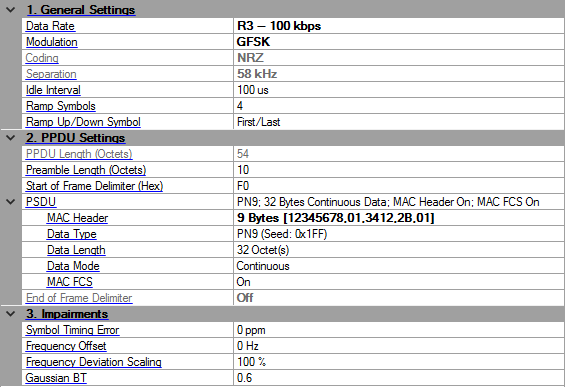
Click in the tree view to display the ITU-T G.9959 setup. To learn about the frame structure and where these settings are applied within that structure, see the ITU-T G.9959 concept topic
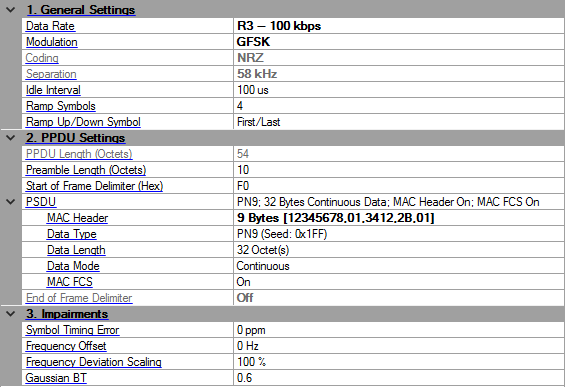
Choices: R1–9.6 kbps | R2–40 kbps | R3–100 kbps
Default: R1–9.6 kbps
Set the data rate by double clicking in the cell or using the drop-down menu that appear when the cell is clicked.
Choices; FSK | GFSK
Default: FSK for R1/R2, GFSK for R3
Select the modulation type for ITU-T G.9959. See Table 7-3 in ITU-T G.9959 for details.
Displays the coding type. For more information, See Table 7-4 in ITU-T G.9959.
Displays the separation of FSK. For more information, See Table 7-4 in ITU-T G.9959.
Range: 0 us –200 ms
Default: 100 us
Enter the idle interval in-between frames. When the idle interval is set to zero, a continuous waveform is generated.
Range: 1–10
Default: 4
Coupling: Visible and active when the Idle Interval setting is greater than zero.
Enter the ramp duration in symbols for the waveform ramp up and down.
Choices: First/Last | Center | One | Zero
Default: First/Last
Coupling: Visible and active when the Idle Interval setting is greater than zero.
Select the symbol for the period of waveform ramp up and down.
|
|
First/Last |
|
uses the first symbol of the frame to ramp up and the last symbol to ramp down |
|
|
Center |
|
ramps up and down at f0 (the center frequency between deviation) |
|
|
One |
|
ramps up and down on 1 |
|
|
Zero |
|
ramps up and down on 0 |
These are the settings to configure the physical (PHY) protocol data unit (PPDU) which is the frame.
Display the total PPDU length in bytes. For more information, See Table 7-4 in ITU-T G.9959.
Range: 10–100
Default: 10
Enter the preamble length, which is part of the SHR.
Range: 00 to FF
Default: F0
Enter the SOF field in hex in SHR. See Table 7-11 in ITU-T G.9959 for details. It should be changed to 0F if ITU-T G.9959 2012 edition is used.
These are the settings for the physical service data unit (PSDU) part of the frame that includes the payload data.
Default: On
Click in the field, and then the dialog box icon  that appears to launch the MHR (MAC Header) - Hexadecimal Input dialog box. To use the dialog box, perform the following items as needed:
that appears to launch the MHR (MAC Header) - Hexadecimal Input dialog box. To use the dialog box, perform the following items as needed:
To enable the MAC header and to change values, click the MAC Header (hex) check box so that a check appears.
To disable the MAC Header,click the MAC Header (hex) so that the check box is unchecked.
For more information on the MAC header, refer to the ITU-T standards.
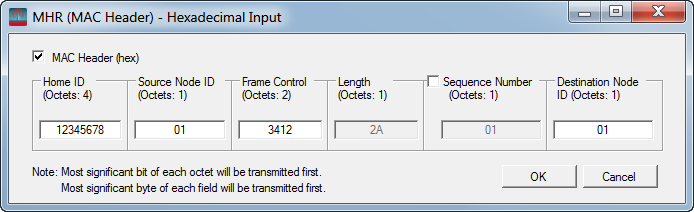
To configure this parameter using .NET API interface, specify the string in the same format, as shown in the GUI. For example, "11 Byte(s) [8821,01,1234,5678,4321,8765,]". To make sure the format is correct, you can highlight and copy the string directly from the parameter field in the GUI, as shown below.

Default: PN9 (Seed: 0x1FF)
Click in the field, and then the dialog box icon  that appears to launch the Data Setup dialog box. In the dialog box, select one of the following data types:
that appears to launch the Data Setup dialog box. In the dialog box, select one of the following data types:
PN9
PN15
Custom Bit Pattern
User File
For PN9 and PN15 selections, the Seed field is active and available for use. However, it is inactive (grayed out) for the Custom Bit Pattern and User File selections.
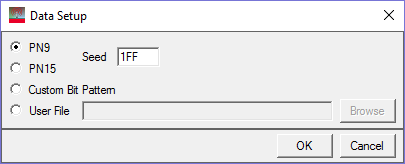
When you select Custom Bit Pattern, the PATTERN EDITOR provides controls (see figure below) for entering and editing data, including loading a previously saved pattern. In addition, there are 1 and 0 buttons for adding single bits. The keyboard may also be used to enter 1 and 0 values. The software remembers the current Custom Bit Pattern within a software session. That is, if another data type is selected and used, and then Custom Bit Pattern is reselected, the editor shows the previously entered custom pattern. If you click Clear, however, the custom pattern cannot be retrieved.
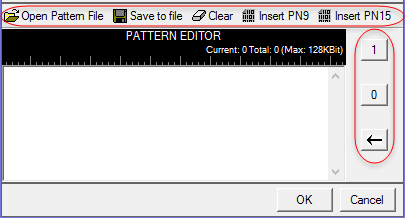
The User File selection lets you load a text file of either binary or hexadecimal data. Click Browse to open the "Open user defined data" window to select a file. The file path appears in the User File field.
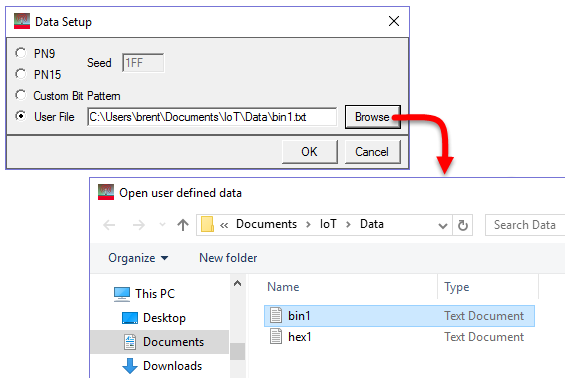
The software accepts two types of user data: binary and hexadecimal. The following figure shows an example of each data type. As shown, the hexadecimal data must begin with an 'x' to indicate hexadecimal data. The 'x' can be either upper or lower case.
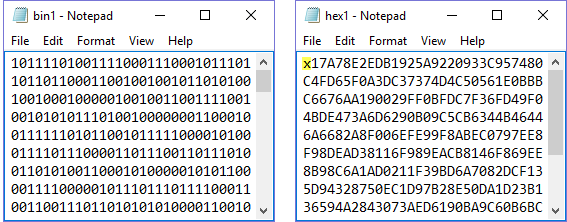
Range: Depends on the maximum PSDU and MSDU size for each case. Refer to Tables 7-27 and 8-18 in ITU-T G.9959.
Default: 32
Enter the length of the MAC payload in octets.
Choices: Continuous | Truncated
Default: Continuous
For a multi-frame signal, select the mode that is applied to the MAC payload. If there is only one frame in the signal, then there is no difference in the choices
|
|
Continuous |
|
payload data bits are continuously distributed across multiple frames |
|
|
Truncated |
|
payload data bits are the same for all frames, with the data size truncated for one frame |
Choices: On | Off
Default: On
Enable or disable the MAC FCS.
|
|
On |
|
data bits fill the FCS part per the standards |
|
|
Off |
|
used to simulate an invalid FCS case |
Choices: On | Off
Default: On
Enable or disable EHR in the PPDU. See Figure 7-4 in ITU-T G.9959 for details. It is set to off and read-only for data rate R2 and R3.
Range: –300 to 300 ppm
Default: 0 ppm
Enter an error rate value that is used to shift the symbol rate.
Range: –200 kHz to 200 kHz
Default: 0 Hz
Enter the offset to the nominal carrier frequency.
Range: 50–150%
Default: 100%
Enter additional scaling to the nominal FSK frequency deviation. This is the equivalent to applying scaling to the FSK modulation index.
Range: 0.1–10
Default: 0.6
Coupling: Visible only when the Data Rate selection is R3–100 kbps or the Modulation selection is GFSK.
Enter the BT product of the filter applied to FSK modulation.